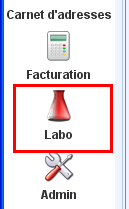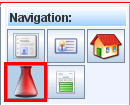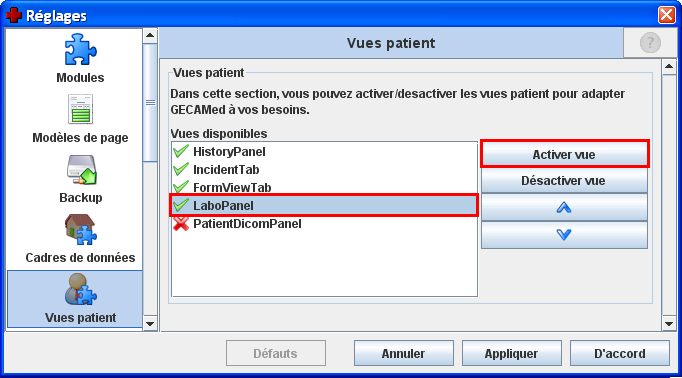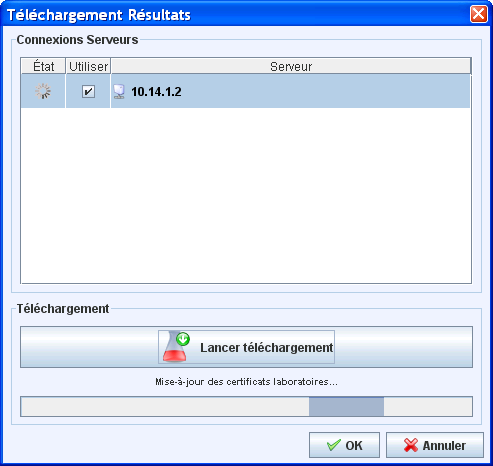Screenshots
Download Installer
User Manual
Support
Bug Tracking
Mailing List
Add-Ons
Address Update
FAQ
User Tools
Sidebar
Table of Contents
The Labo Module does not work correctly
Labo Module unavailable and patients labo history entries cannot be opened
Downloading and integrating Labo results into GECAMed requires that the labo module is activated. The visualization of labo entries in the patient's history requires a special viewer panel.
If you double click on a labo entry in the history of a patient and the consultation view opens instead, the labo view might be disabled.
Check if the labo module and the viewer panel are activated:
To activate the labo module and the labo viewer panel, go to “Admin” → “Global Settings”. Make sure, the labo module is enabled, by choosing “Modules”, select the entry “LaboModule” and clicking the “Enable module” button on the right. Then make sure the labo view is enabled. To do so choose “Patient views”, select the entry “LaboPanel” and click the “Enable view” button on the right.
Now restart GECAMed. You should see the labo module icon in the module bar and the labo viewer button (![]() ) in the patient module under “Navigation”. Now you will be able to open the labo entries in a patient's history.
) in the patient module under “Navigation”. Now you will be able to open the labo entries in a patient's history.
Labo files cannot be imported
If you still cannot import labo files from the labo server or a local device make sure you have GECAMed Version 1.1.03 or later installed. You can download the latest installer and updater here: GECAMed Download
If you already have the necessary version installed, check the following points:
If you are trying to import a file from a local device, make sure, that ...
- … the file your trying to upload has the following format (and change it otherwise):
- Starting with the physician's UCM-Code, followed by a captial letter (6 digits, a hyphen '-' 2 digits and a capital letter). This is the name of the key / certificate used to decrypt the file.
- Followed by the labo UCM-Code and a capital letter at the end (same format as physician UCM-Code). The file is signed with this key.
- Followed by 10 digits
- Ending with '.xml'
Example: “588906-19D588904-17E0000000021.xml”
- … your GECAMed system was synchronized at least once with the labo server.
This is necessary because GECAMed needs to downloading the lab's public key (=certificate) in order to be able to check the signature of the lab results. This is done every time you try to download files from the HealthNet labo server. To do so open the labo module, click on the download button in the header and click “Start downloading” in the opening dialog.
If you are trying to synchronize GECAMed with the labo server, make sure that ...
- … your PC is connected to the HealthNet.
In both cases, make sure that ...
- … the physician you have currently selected, is the one the imported files are for.
- … the user you are logged in with, has the rights “View laboratory results” and “Download laboratory results” (see Usermanagement)
- … the private key and the public certificate of the physician are loaded and the connection to the labo server is set correctly.
To check that, proceed as followed:
- Open the admin module and open the “Laboratory Data” tab
- Select the physician
- Check if a server is defined. If yes, double click it and click “Establish Connection” in the opening dialog. If you haven't defined a server yet, you need to define one first. Therefore click “Add Connection” and define the settings. Afterwards click “Establish Connection”. If the connection fails you haven't set the connection correctly (or you haven't got a connection to the healthnet)
- Check if you have set a key (does an entry in the lower panel exist), if the key is still valid (is the expiry date in the future) and the password is correct (is there a green hook in the password column). If one of these things doesn't fit, you need to reconfigure the key (by double clicking the entry) or add a new one (by clicking the “Add Key” button on the right). In both cases, a new dialog will open. You can check if the entered data is correct by clicking the “Unlcock Key” button. If a key with a green check sign appears, the key, the password and the certificate are correct.
- … the Java version used by the GECAMed JBoss server is the one shipped with GECAMed.
This version is modified in respect with the standard distribution, because the default encrypting libraries do not allow the key size required for secure labo encryption. If the standard, unmodified Java version, is used, GECAMed will not be able to decrypt the labo files.
To make sure you're using the correct Java version proceed as followed (These steps should be done by your GECAMed support company or your system administrator):
- Go to your GECAMed installation folder (by default “c:\gecamed” for Windows, “/Applications/GECAMed” for Mac OS, respectively “/usr/share/GECAMed” for Linux)
- Starting in your GECAMed folder, navigate to “/jboss-4.0.5.GA/bin/” and open the “run.bat” for Windows or the “run.sh” for Mac and Linux
- Search for the first appearance of “JAVA_HOME”. It should point to the folder “«GECAMed Folder»\java\jdk1.5.0_15” for Windows, respectively “«GECAMed folder»/java/1.5.0/Home” for Mac OS.
- If the defined folder is a different one, copy and past the line, which defines the folder, just below it, outcomment the upper line by typing a '#' at the start of the line, change the direction of the not-out-commented line to the correct one (as mentioned in the step before), save the file and restart your JBoss server.